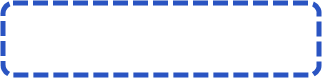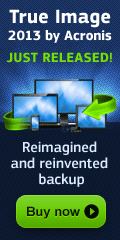


Acronis Backup & Recovery Online Coupons
10% Off Acronis True Image 2013 Online Backup (250 GB Storage Annual Subscription)
(regular price:$49.99 our price: $44.99)
Acronis Backup & Recovery Online Backup for Workstation (250 GB Yearly Subscription)
Acronis Backup & Recovery Online Backup for Server (1 TB Yearly Subscription)
Acronis Backup & Recovery Online Backup for Virtual Edition (2 TB Yearly Subscription)
Acronis vmProtect Online (1 TB per year ESD)
10% Off Acronis True Image 2013 Online Backup (250 GB Storage Annual Subscription)
(regular price:
Acronis Backup & Recovery Online Backup for Workstation (250 GB Yearly Subscription)
Acronis Backup & Recovery Online Backup for Server (1 TB Yearly Subscription)
Acronis Backup & Recovery Online Backup for Virtual Edition (2 TB Yearly Subscription)
Acronis vmProtect Online (1 TB per year ESD)
Acronis Backup and Recovery Online (ABRO) Quick Step-by-Step Tutorial
The Acronis software is an amazingly powerful backup tool that comes with a high amount of functionality, but many options can make the program confusing to use at first. This guide will push you through setting up the software, creating your backups, and how to use those backups in the future. It is highly recommended that you read the full documentation on the Acronis site for more details to get the most out of ABRO.
The Acronis software is an amazingly powerful backup tool that comes with a high amount of functionality, but many options can make the program confusing to use at first. This guide will push you through setting up the software, creating your backups, and how to use those backups in the future. It is highly recommended that you read the full documentation on the Acronis site for more details to get the most out of ABRO.
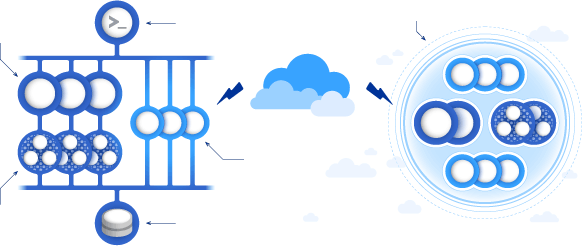
Local Storage
Acronis Management Console
Acronis Backup & Recovery Cloud Storage Diagram
Installation and Registration
The ABRO program requires roughly 4 GB of space to install the complete version.
Supported operating systems and other requirements can be found here
1. Like any software available through the Internet, you can download the installation files for ABRO online.
2. After finishing the download, run the install file to bring up the installation wizard.
3. Select the Acronis software version which you have purchased. This should be Backup and Recovery 11 with Online functionality.
4. Confirm the installation and allow it to run.
5. After installation is finished, run ABRO.
6. You should be prompted for your account information or given the option to register the software. The process is simple and should require just an email address and a product registration key. Once done, log into your account, and begin using the software.
Creating an Online Backup
Seeding a backup using a physical drive is a different process. Consult the Acronis documentation if you have purchased offline functionality and wish to use it.
Acronis recommends specifications of under 10 GB of data and over 1 Mbit/sec upload speed.
1. Run ABRO and select the BACKUP option.
2. An interface will appear with options on what data to backup and where to store it. Choose which data you want to backup. The default option will include all drives on the system.
3. Select the option to change where the data is being stored and select the online option.
4. Next, choose how the backup is created. You can create a backup task that runs regularly, run a single task now or later, or perform the initial seeding. For now do the initial seeding, but it is highly recommended that you create a recurring backup plan after doing so.
5. Click OK to begin the backup creation process. Once it has begun, pausing the process cannot be done; you will be required to restart the operation.
Restoring a System Using Your Online Backup
Like creating the backup, restoring from an online backup takes time based on your Internet connection and the size of the backup.
1. Run ABRO and select the RECOVER option.
2. Select CHANGE next to the archive option, and select Online Backup. You will be prompted to log in with your credentials.
3. Pick which online archive to restore from, then select what content you wish to use.
4. Determine where you wish to send the backup and when to perform the task. Typically, you will want to do so immediately.
5. Click OK to begin the restoration process. If it is a complete system recovery, the Acronis software will create an environment that allows the system to be completely remade without any further input from the user.
The ABRO program requires roughly 4 GB of space to install the complete version.
Supported operating systems and other requirements can be found here
1. Like any software available through the Internet, you can download the installation files for ABRO online.
2. After finishing the download, run the install file to bring up the installation wizard.
3. Select the Acronis software version which you have purchased. This should be Backup and Recovery 11 with Online functionality.
4. Confirm the installation and allow it to run.
5. After installation is finished, run ABRO.
6. You should be prompted for your account information or given the option to register the software. The process is simple and should require just an email address and a product registration key. Once done, log into your account, and begin using the software.
Creating an Online Backup
Seeding a backup using a physical drive is a different process. Consult the Acronis documentation if you have purchased offline functionality and wish to use it.
Acronis recommends specifications of under 10 GB of data and over 1 Mbit/sec upload speed.
1. Run ABRO and select the BACKUP option.
2. An interface will appear with options on what data to backup and where to store it. Choose which data you want to backup. The default option will include all drives on the system.
3. Select the option to change where the data is being stored and select the online option.
4. Next, choose how the backup is created. You can create a backup task that runs regularly, run a single task now or later, or perform the initial seeding. For now do the initial seeding, but it is highly recommended that you create a recurring backup plan after doing so.
5. Click OK to begin the backup creation process. Once it has begun, pausing the process cannot be done; you will be required to restart the operation.
Restoring a System Using Your Online Backup
Like creating the backup, restoring from an online backup takes time based on your Internet connection and the size of the backup.
1. Run ABRO and select the RECOVER option.
2. Select CHANGE next to the archive option, and select Online Backup. You will be prompted to log in with your credentials.
3. Pick which online archive to restore from, then select what content you wish to use.
4. Determine where you wish to send the backup and when to perform the task. Typically, you will want to do so immediately.
5. Click OK to begin the restoration process. If it is a complete system recovery, the Acronis software will create an environment that allows the system to be completely remade without any further input from the user.
Like this review? Share it with your friends!